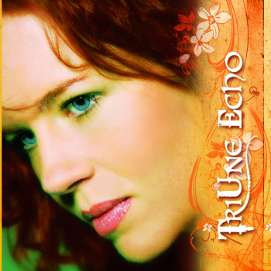I have been a fan of Logos for many years. 2 years ago I took the plunge to buy a small version of Logos 5. I’ve gradually upgraded my Logos. Recently I moved to version 6. It has been a pleasant transition. I will publish a few blogs on how to use Logos 6 for basic Bible study.
Logos however is not that easy to get into it. I want to show you a quick way to get information from your Logos database. Today we are discussing how to get an overview of a verse, chapter or book in the Bible by using your Logos 6 commentaries.
First open the Bible of your choice. Follow these steps:
A. Click on the Library icon.
B. Type in the name of your Bible. If it is not coming up make sure that you have it in your Library. I use the New King James version, so I type in “nkjv” for short
C. Click on the Bible.
[ ][0][
][0][
][1]
This will open the selected Bible in a window usually half a window size.
Find the verse or chapter or book you want to study up on. I decided on Psalm 1 verse 1 - 4. Type Ps 1 or Psalm 1 (view below) 1.Mark it using your mouse by left clicking and dragging.
1.Mark it using your mouse by left clicking and dragging.
[ ][2]2.Right click on the marked passage. An option window will open.
][2]2.Right click on the marked passage. An option window will open.
3.Click on Passage Guide
The Passage Guide window will open. Give it a few seconds to open. There is a wealth of information that you can get from this window. It is very useful.
[ ][3]4.Use it to get to the Commentaries of your choice or what is in your library.
][3]4.Use it to get to the Commentaries of your choice or what is in your library.
(In another session I will show you how to give some Commentaries preference so they will pop up higher)
Click on any Commentary and read it.
[ ][4]
][4]
A good tip is to have an overview Commentary open which I read first. I read through the Commentaries systematically. Sometimes I read one Commentary and have the information or clarification, I need, other times I read many Commentaries.
[ ][5]I want to encourage you to follow this method for a few days and even weeks that you get familiar with the Logos software.
][5]I want to encourage you to follow this method for a few days and even weeks that you get familiar with the Logos software.

Follow Us On
Latest Posts
- Thankfulness walk without offence
- Spiritual blindess - Thankfulness
- Bill Johnson on worship
- The Pursuit of God - AW Tozer Chapter - Chapter 10
- The Pursuit of God - AW Tozer Chapter - Chapter 9
- The Pursuit of God - AW Tozer Chapter - Chapter 8
- The Pursuit of God - AW Tozer Chapter - Chapter 7
- The Pursuit of God - AW Tozer Chapter - Chapter 6